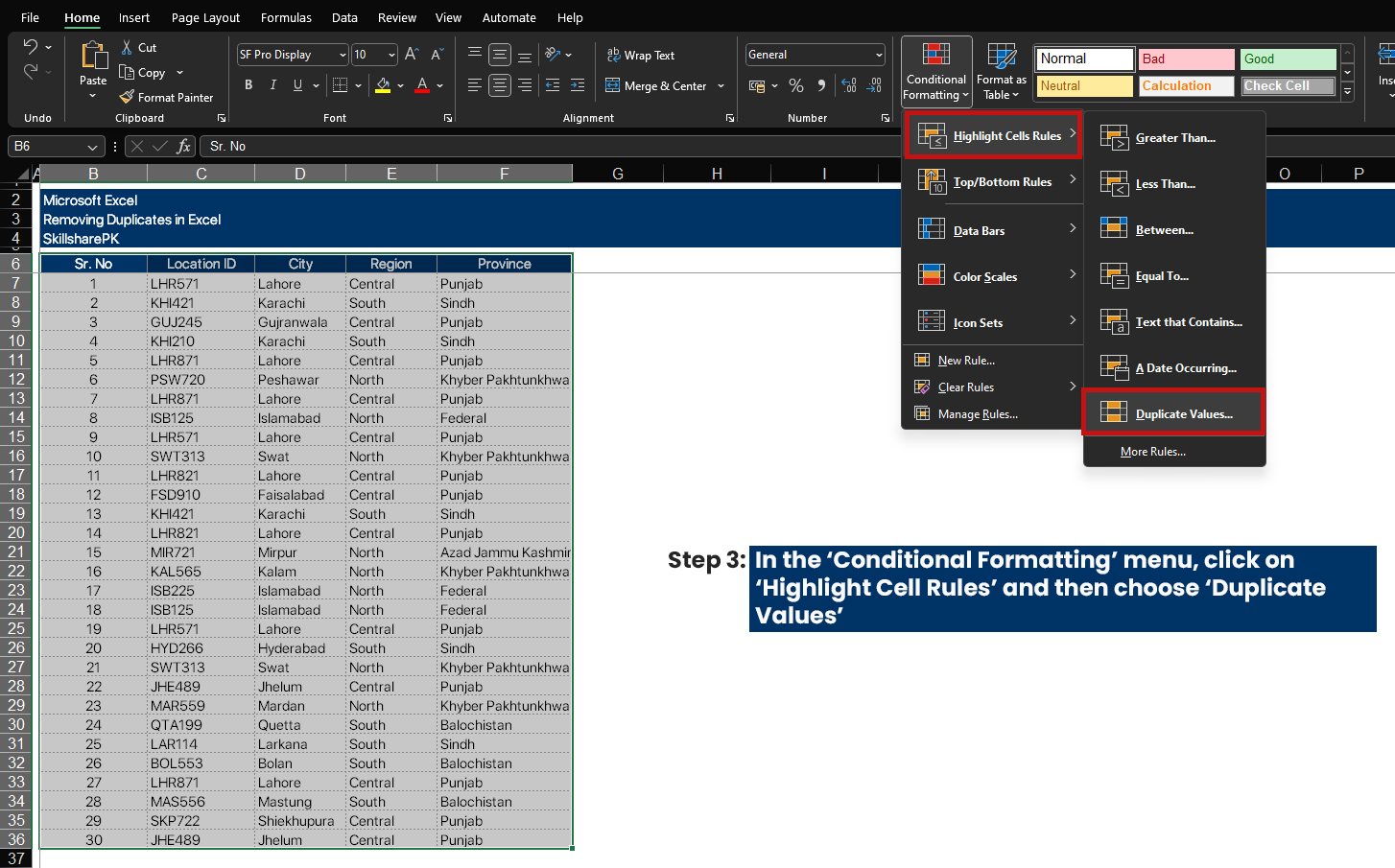[et_pb_section fb_built=”1″ _builder_version=”4.6.6″ _module_preset=”default”][et_pb_row _builder_version=”4.6.6″ _module_preset=”default”][et_pb_column type=”4_4″ _builder_version=”4.6.6″ _module_preset=”default”][et_pb_text content_tablet=”
Removing Duplicates in Excel – Guide & Example
” content_phone=”
Removing Duplicates in Excel – Guide & Example
” content_last_edited=”on|desktop” _builder_version=”4.6.6″ _module_preset=”default” header_font=”Montserrat|800||on|||||” header_text_color=”#000000″]
Removing Duplicates in Excel – Guide & Example
[/et_pb_text][et_pb_text content_tablet=”
Duplicate values can occur when information is imported from a different file or when a large amount of data is entered over a period of time.
Finding and removing duplicates in a small spreadsheet is as simple, as you can simply select and delete each duplicate entry. However, a larger dataset that contains hundreds or thousands of rows of data can be quite daunting. Therefore, we will discuss an optimal method to remove duplicates from Excel spreadsheets using Excel’s in-built tools.
” content_phone=”
Duplicate values can occur when information is imported from a different file or when a large amount of data is entered over a period of time.
Finding and removing duplicates in a small spreadsheet is as simple, as you can simply select and delete each duplicate entry. However, a larger dataset that contains hundreds or thousands of rows of data can be quite daunting. Therefore, we will discuss an optimal method to remove duplicates from Excel spreadsheets using Excel’s in-built tools.
” content_last_edited=”on|phone” _builder_version=”4.6.6″ _module_preset=”default” text_font=”Poppins|300|||||||” text_font_size=”16px” text_line_height=”1.8em” header_2_font=”Montserrat|800||on|||||”]
Duplicate values can occur when information is imported from a different file or when a large amount of data is entered over a period of time.
Finding and removing duplicates in a small spreadsheet is as simple, as you can simply select and delete each duplicate entry. However, a larger dataset that contains hundreds or thousands of rows of data can be quite daunting. Therefore, we will discuss an optimal method to remove duplicates from Excel spreadsheets using Excel’s in-built tools.
[/et_pb_text][et_pb_image src=”http://skillsharepk.com/wp-content/uploads/2023/01/Removing-Duplicates.jpg” alt=”Removing duplicates in excel” title_text=”Removing Duplicates” _builder_version=”4.6.6″ _module_preset=”default”][/et_pb_image][/et_pb_column][/et_pb_row][et_pb_row _builder_version=”4.6.6″ _module_preset=”default”][et_pb_column type=”4_4″ _builder_version=”4.6.6″ _module_preset=”default”][et_pb_text content_tablet=”
Removing Duplicates in Excel
Excel has a very straightforward and simple way of removing duplicates from spreadsheets. The steps to remove duplicates are mentioned below:
- Select the range of cells from which you want to remove duplicates. Click the %22Data%22 tab, and click on the %22Remove Duplicates%22 button in the %22Data Tools%22 group. The %22Remove Duplicates%22 dialogue box will appear.
- Select the columns from which you need to remove duplicates in the %22Remove Duplicates%22 dialogue box. Choose %22Select All%22 if you want to remove duplicates from all columns.
- If your data include headers, check the %22My data includes headers%22 checkbox. This will remove the first row from the selection and it will not be removed.
- Finally to remove the duplicates, press the %22OK%22 button.
” content_phone=”
Removing Duplicates in Excel
Excel has a very straightforward and simple way of removing duplicates from spreadsheets. The steps to remove duplicates are mentioned below:
- Select the range of cells from which you want to remove duplicates. Click the %22Data%22 tab, and click on the %22Remove Duplicates%22 button in the %22Data Tools%22 group. The %22Remove Duplicates%22 dialogue box will appear.
- Select the columns from which you need to remove duplicates in the %22Remove Duplicates%22 dialogue box. Choose %22Select All%22 if you want to remove duplicates from all columns.
- If your data include headers, check the %22My data includes headers%22 checkbox. This will remove the first row from the selection and it will not be removed.
- Finally to remove the duplicates, press the %22OK%22 button.
” content_last_edited=”on|desktop” _builder_version=”4.6.6″ _module_preset=”default” text_font=”Poppins|300|||||||” text_font_size=”16px” text_line_height=”1.8em” header_font=”Poppins|800|||||||” header_2_font=”Montserrat|800||on|||||” header_2_text_color=”#000000″ header_3_font=”Poppins|800|||||||” header_3_font_size=”16px” header_2_font_tablet=”” header_2_font_phone=”” header_2_font_last_edited=”on|phone” header_3_font_tablet=”” header_3_font_phone=”” header_3_font_last_edited=”on|tablet”]
Removing Duplicates in Excel
Excel has a very straightforward and simple way of removing duplicates from spreadsheets. The steps to remove duplicates are mentioned below:
- Select the range of cells from which you want to remove duplicates. Click the “Data” tab, and click on the “Remove Duplicates” button in the “Data Tools” group. The “Remove Duplicates” dialogue box will appear.
- Select the columns from which you need to remove duplicates in the “Remove Duplicates” dialogue box. Choose “Select All” if you want to remove duplicates from all columns.
- If your data include headers, check the “My data includes headers” checkbox. This will remove the first row from the selection and it will not be removed.
- Finally to remove the duplicates, press the “OK” button.
[/et_pb_text][et_pb_text content_tablet=”
Example of Removing Duplicates in Excel
” content_phone=”
Example of Removing Duplicates in Excel
” content_last_edited=”on|phone” _builder_version=”4.6.6″ _module_preset=”default” text_font=”Poppins|300|||||||” text_font_size=”16px” text_line_height=”1.8em” header_2_font=”Montserrat|800||on|||||” header_2_text_color=”#000000″ header_3_font=”Poppins|800|||||||” header_3_font_size=”16px” header_3_font_tablet=”” header_3_font_phone=”” header_3_font_last_edited=”on|phone”]
Example of Removing Duplicates in Excel
[/et_pb_text][et_pb_text content_tablet=”
Step 1: Select the range of cells with duplicate values

” content_phone=”
Step 1: Select the range of cells with duplicate values

” content_last_edited=”on|phone” _builder_version=”4.6.6″ _module_preset=”default” text_font=”Poppins|300|||||||” text_font_size=”16px” text_line_height=”1.8em” header_2_font=”Montserrat|800||on|||||” header_2_text_color=”#000000″ header_3_font=”Poppins|800|||||||” header_3_font_size=”16px” header_3_font_tablet=”” header_3_font_phone=”” header_3_font_last_edited=”on|phone”]
Step 1: Select the range of cells with duplicate values
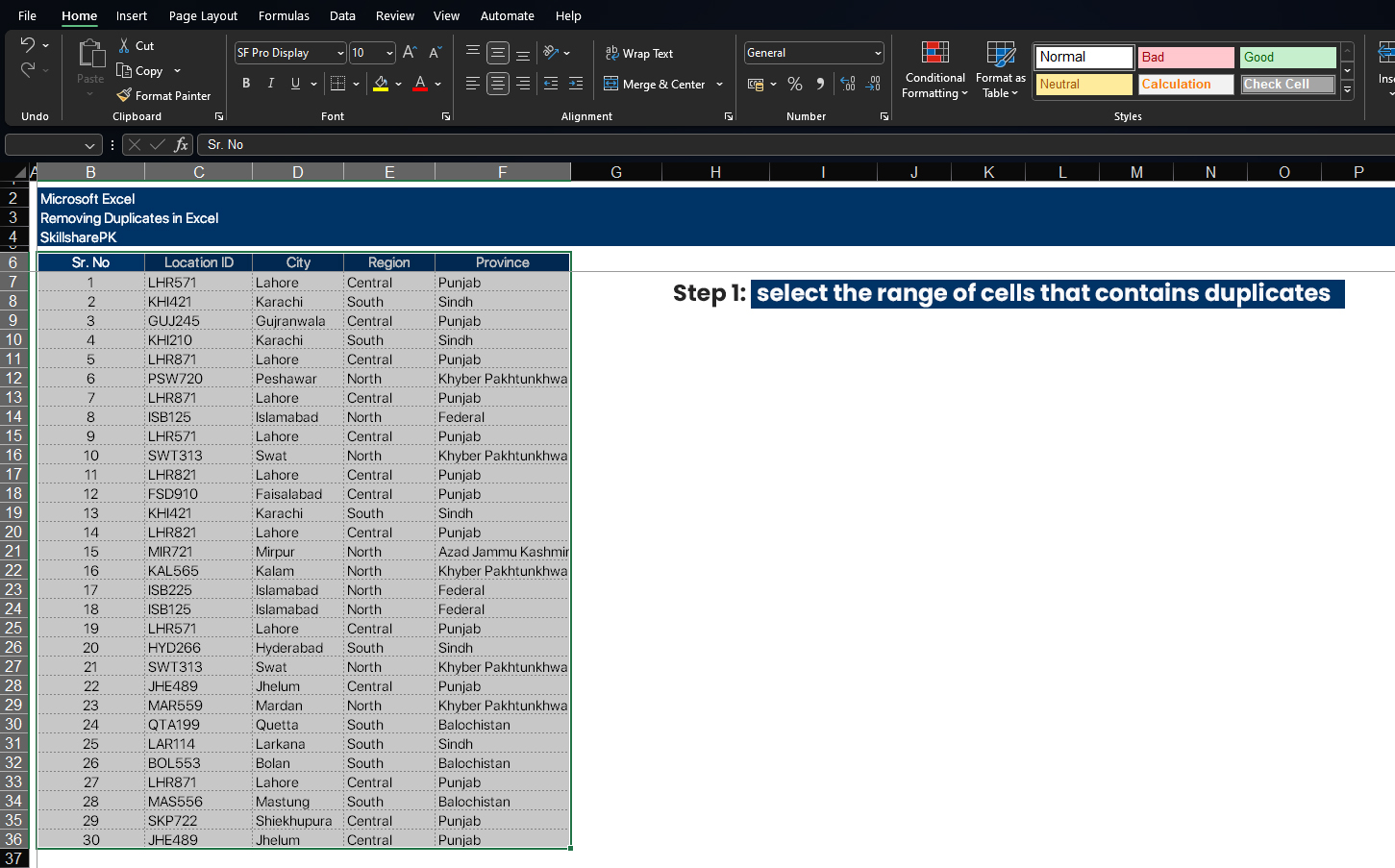
[/et_pb_text][et_pb_text content_tablet=”
Step 2: Go to Data and click on ‘Remove duplicates’

” content_phone=”
Step 2: Go to Data and click on ‘Remove duplicates’

” content_last_edited=”on|tablet” _builder_version=”4.6.6″ _module_preset=”default” text_font=”Poppins|300|||||||” text_font_size=”16px” text_line_height=”1.8em” header_2_font=”Montserrat|800||on|||||” header_2_text_color=”#000000″ header_3_font=”Poppins|800|||||||” header_3_font_size=”16px” header_3_font_tablet=”” header_3_font_phone=”” header_3_font_last_edited=”on|phone”]
Step 2: Go to Data and click on ‘Remove duplicates’
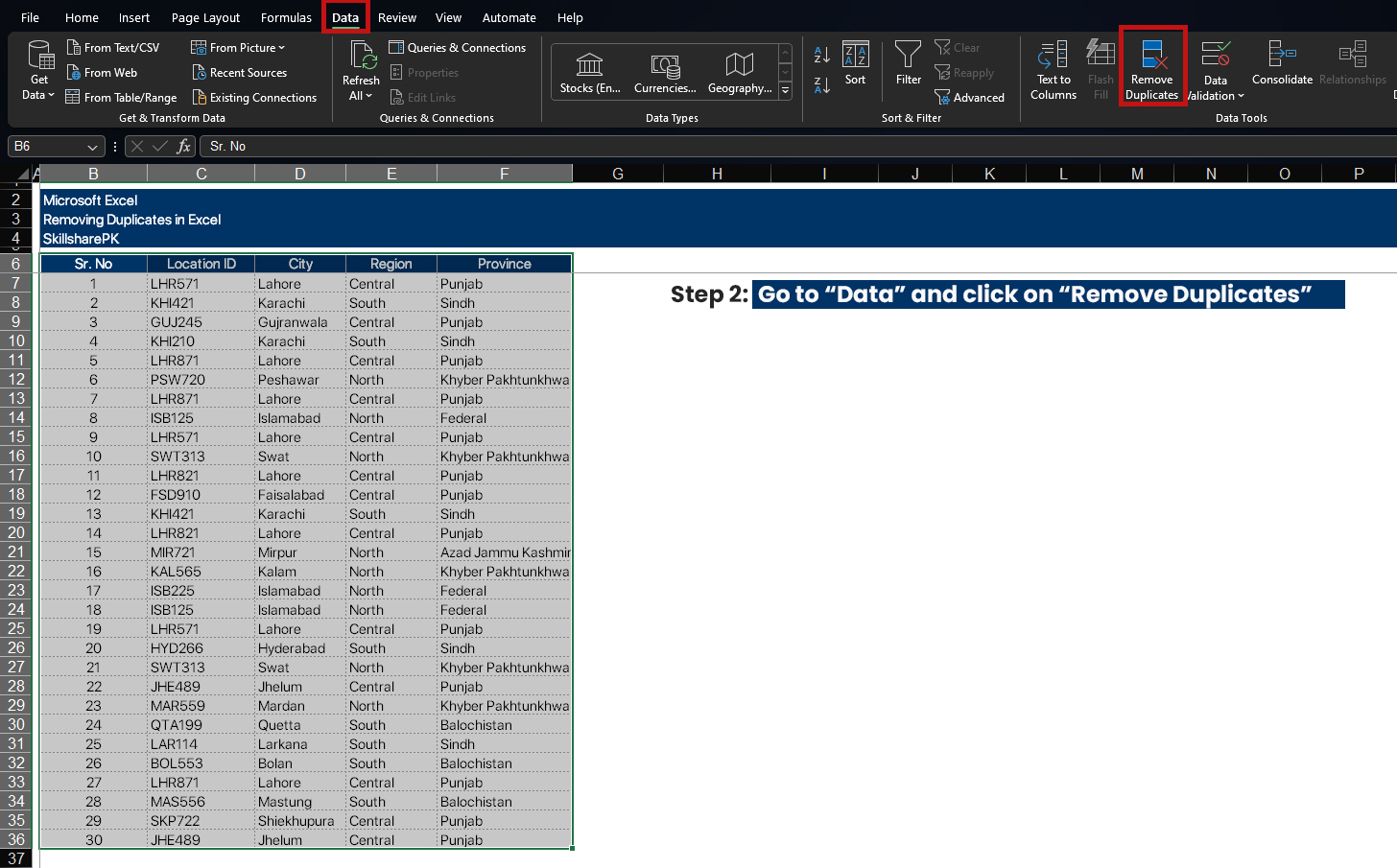
[/et_pb_text][et_pb_text content_tablet=”
Step 3: ‘Remove Duplicates’ dialogue box will appear

” content_phone=”
Step 3: ‘Remove Duplicates’ dialogue box will appear

” content_last_edited=”on|phone” _builder_version=”4.6.6″ _module_preset=”default” text_font=”Poppins|300|||||||” text_font_size=”16px” text_line_height=”1.8em” header_2_font=”Montserrat|800||on|||||” header_2_text_color=”#000000″ header_3_font=”Poppins|800|||||||” header_3_font_size=”16px” header_3_font_tablet=”” header_3_font_phone=”” header_3_font_last_edited=”on|phone”]
Step 3: ‘Remove Duplicates’ dialogue box will appear
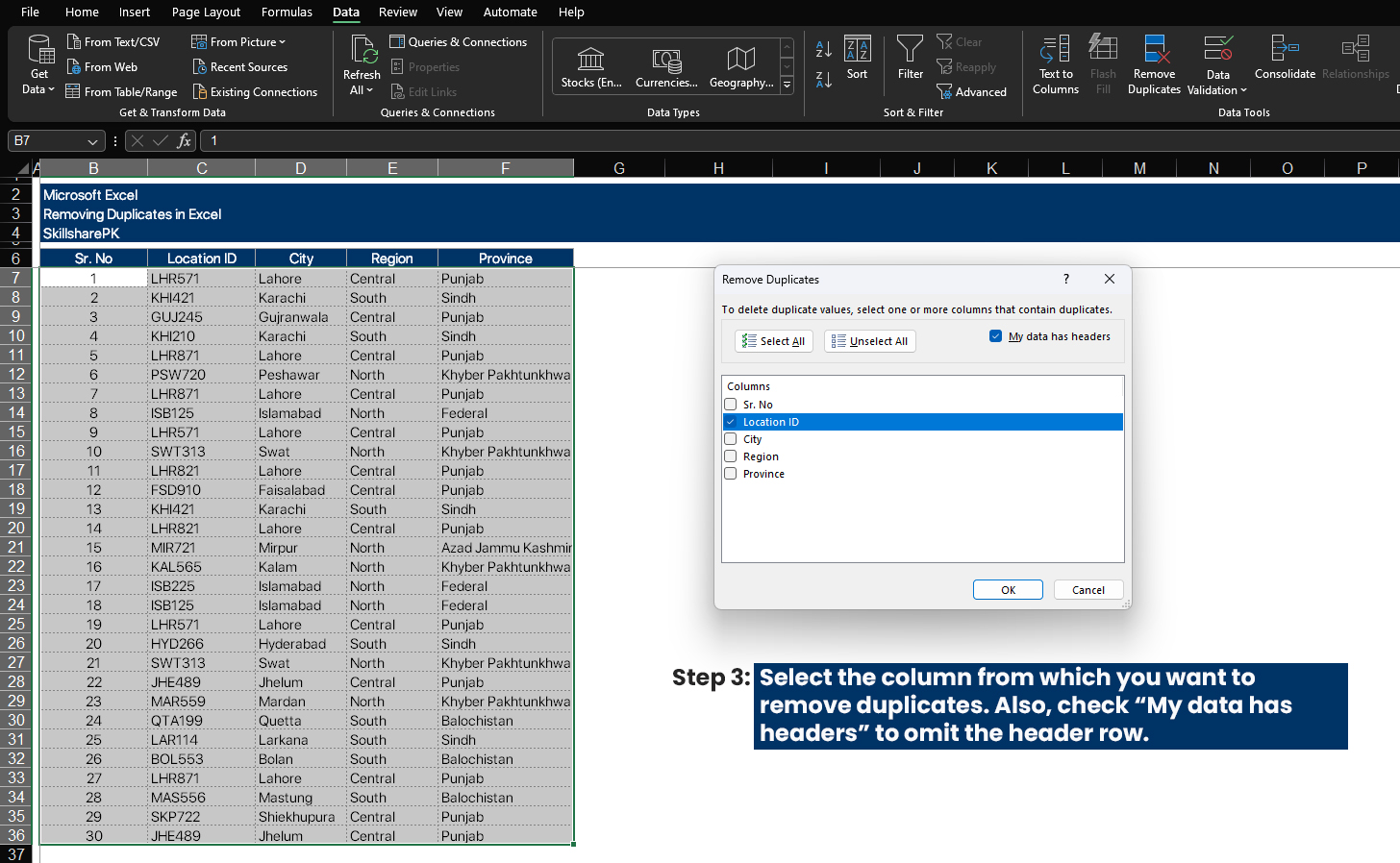
[/et_pb_text][et_pb_text content_tablet=”
Step 4: Just press ok and excel will remove duplicate values

Alternatively, you can also view the duplicates before deciding to remove them.
” content_phone=”
Step 4: Just press ok and excel will remove duplicate values

Alternatively, you can also view the duplicates before deciding to remove them.
” content_last_edited=”on|phone” _builder_version=”4.6.6″ _module_preset=”default” text_font=”Poppins|300|||||||” text_font_size=”16px” text_line_height=”1.8em” header_2_font=”Montserrat|800||on|||||” header_2_text_color=”#000000″ header_3_font=”Poppins|800|||||||” header_3_font_size=”16px” hover_enabled=”0″ header_3_font_tablet=”” header_3_font_phone=”” header_3_font_last_edited=”on|phone” sticky_enabled=”0″]
Step 4: Just press ok and excel will remove duplicate values
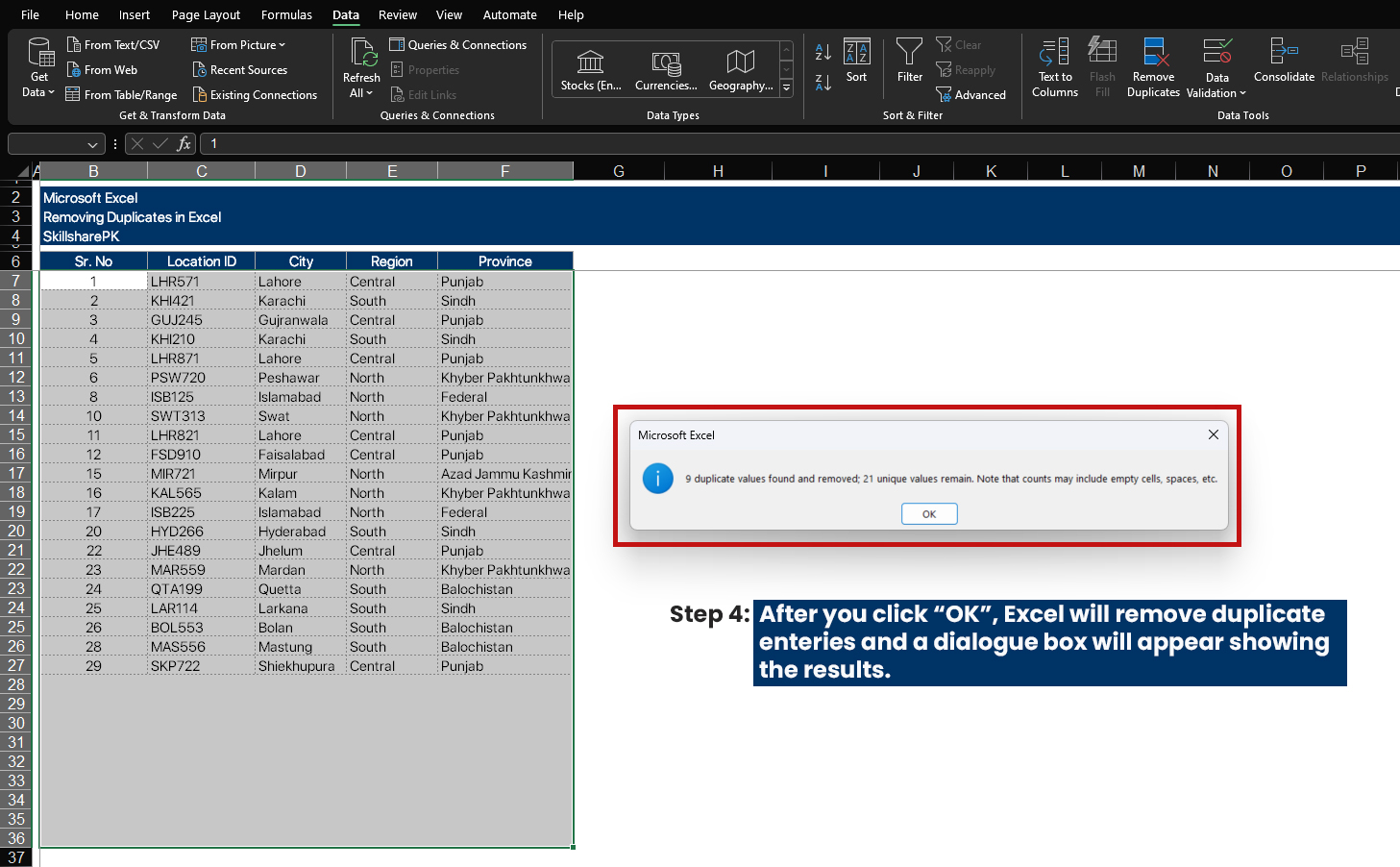
Alternatively, you can also view the duplicates before deciding to remove them.
[/et_pb_text][et_pb_text content_tablet=”
Finding duplicates through conditional formatting
Instead of automatically removing duplicates directly, you can use “Conditional Formatting” to highlight them and then decide which ones to remove.
To highlight duplicate values in Excel, follow these steps:
” content_phone=”
Finding duplicates through conditional formatting
Instead of automatically removing duplicates directly, you can use “Conditional Formatting” to highlight them and then decide which ones to remove.
To highlight duplicate values in Excel, follow these steps:
” content_last_edited=”on|phone” _builder_version=”4.6.6″ _module_preset=”default” text_font=”Poppins|300|||||||” text_font_size=”16px” text_line_height=”1.8em” header_2_font=”Montserrat|800||on|||||” header_2_text_color=”#000000″ header_3_font=”Poppins|800|||||||” header_3_font_size=”16px” hover_enabled=”0″ header_3_font_tablet=”” header_3_font_phone=”” header_3_font_last_edited=”on|phone” sticky_enabled=”0″]
Finding duplicates through conditional formatting
Instead of automatically removing duplicates directly, you can use “Conditional Formatting” to highlight them and then decide which ones to remove.
To highlight duplicate values in Excel, follow these steps:
[/et_pb_text][et_pb_text content_tablet=”
Step 1: Select the range of cells in which you want to search for duplicates

” content_phone=”
Step 1: Select the range of cells in which you want to search for duplicates

” content_last_edited=”on|phone” _builder_version=”4.6.6″ _module_preset=”default” text_font=”Poppins|300|||||||” text_font_size=”16px” text_line_height=”1.8em” header_2_font=”Montserrat|800||on|||||” header_2_text_color=”#000000″ header_3_font=”Poppins|800|||||||” header_3_font_size=”16px” hover_enabled=”0″ header_3_font_tablet=”” header_3_font_phone=”” header_3_font_last_edited=”on|phone” sticky_enabled=”0″]
Step 1: Select the range of cells in which you want to search for duplicates
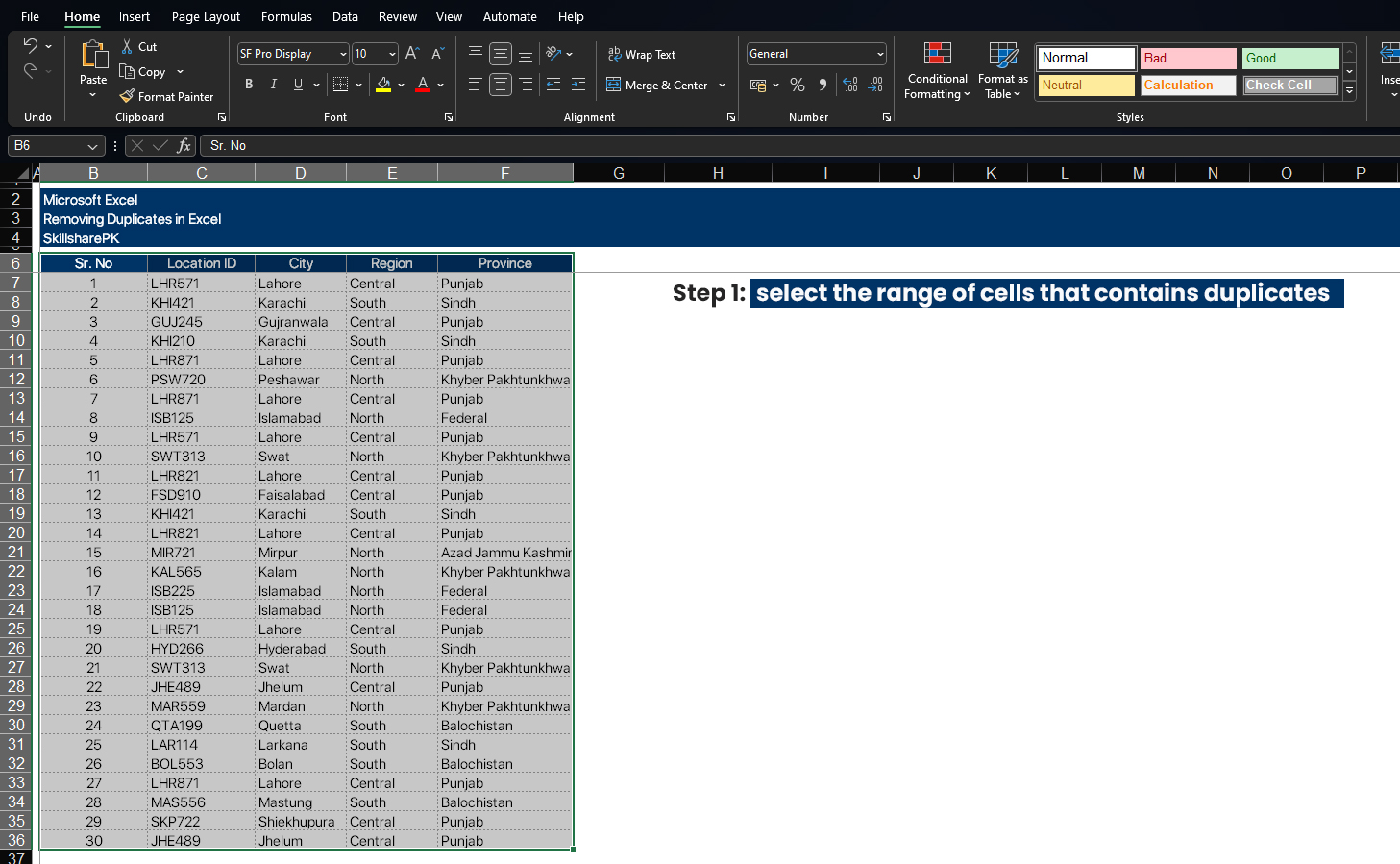
[/et_pb_text][et_pb_text content_tablet=”
Step 2: Go to the ‘Home’ tab, then choose ‘Conditional Formatting’. This will open the Conditional formatting menu

” content_phone=”
Step 2: Go to the ‘Home’ tab, then choose ‘Conditional Formatting’. This will open the Conditional formatting menu

” content_last_edited=”on|phone” _builder_version=”4.6.6″ _module_preset=”default” text_font=”Poppins|300|||||||” text_font_size=”16px” text_line_height=”1.8em” header_2_font=”Montserrat|800||on|||||” header_2_text_color=”#000000″ header_3_font=”Poppins|800|||||||” header_3_font_size=”16px” hover_enabled=”0″ header_3_font_tablet=”” header_3_font_phone=”” header_3_font_last_edited=”on|phone” sticky_enabled=”0″]
Step 2: Go to the ‘Home’ tab, then choose ‘Conditional Formatting’. This will open the Conditional formatting menu
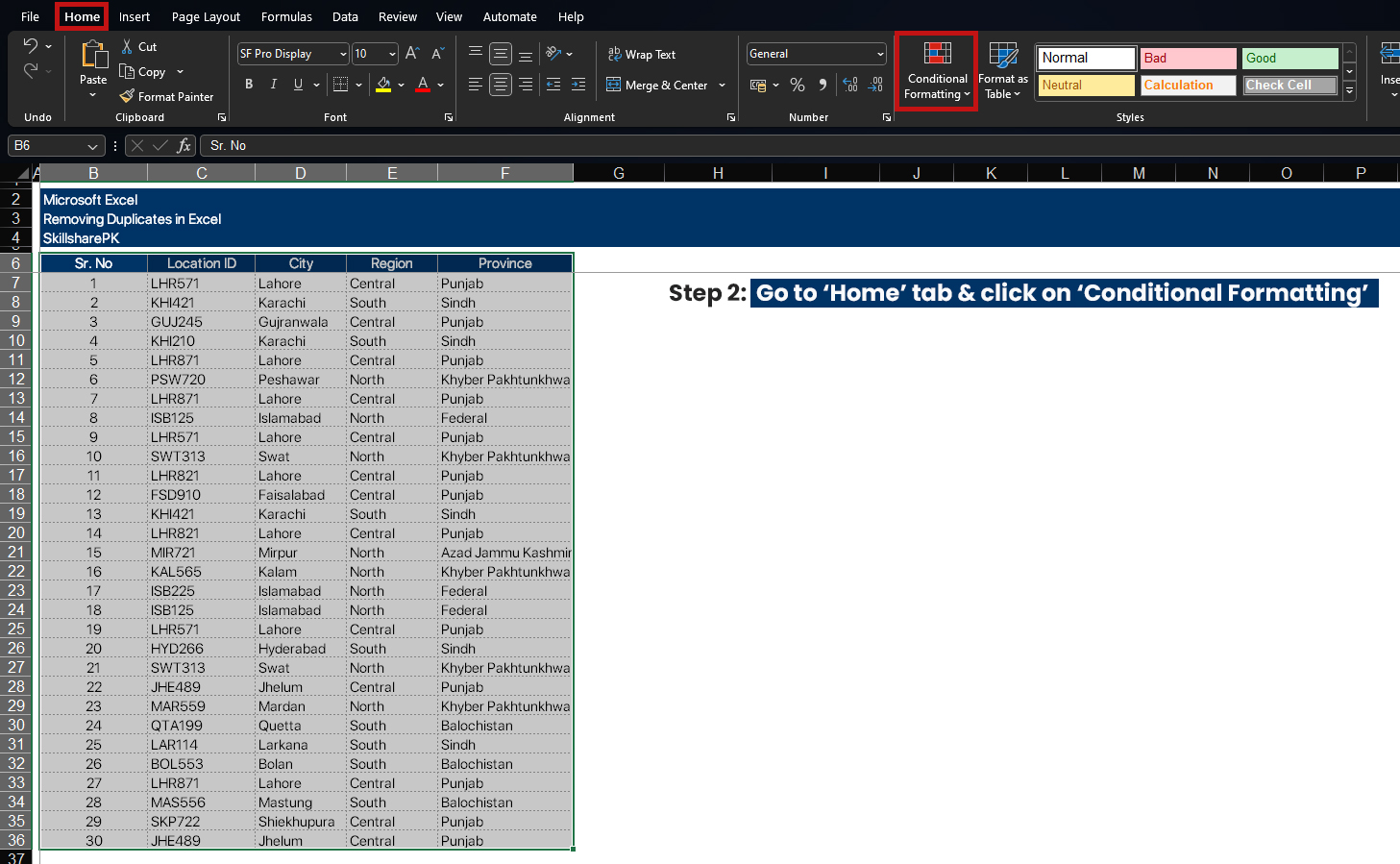
[/et_pb_text][et_pb_text content_tablet=”
Step 3: Select ‘Highlight Cell Rules,’ in the ‘conditional formatting menu and then select ‘Duplicate Values’
” content_phone=”
Step 3: Select ‘Highlight Cell Rules,’ in the ‘conditional formatting menu and then select ‘Duplicate Values’
” content_last_edited=”on|phone” _builder_version=”4.6.6″ _module_preset=”default” text_font=”Poppins|300|||||||” text_font_size=”16px” text_line_height=”1.8em” header_2_font=”Montserrat|800||on|||||” header_2_text_color=”#000000″ header_3_font=”Poppins|800|||||||” header_3_font_size=”16px” header_3_font_tablet=”” header_3_font_phone=”” header_3_font_last_edited=”on|phone”]
Step 3: Select ‘Highlight Cell Rules,’ in the ‘conditional formatting menu and then select ‘Duplicate Values’
[/et_pb_text][et_pb_text content_tablet=”
Step 4: In the ‘Duplicate Values’ dialogue box, choose the formatting that you want to apply to duplicate values and click OK

Now you can manually remove the entries that you want to remove from your database.
” content_phone=”
Step 4: In the ‘Duplicate Values’ dialogue box, choose the formatting that you want to apply to duplicate values and click OK

Now you can manually remove the entries that you want to remove from your database.
” content_last_edited=”on|desktop” _builder_version=”4.6.6″ _module_preset=”default” text_font=”Poppins|300|||||||” text_font_size=”16px” text_line_height=”1.8em” header_2_font=”Montserrat|800||on|||||” header_2_text_color=”#000000″ header_3_font=”Poppins|800|||||||” header_3_font_size=”16px” header_3_font_tablet=”” header_3_font_phone=”” header_3_font_last_edited=”on|phone”]
Step 4: In the ‘Duplicate Values’ dialogue box, choose the formatting that you want to apply to duplicate values and click OK
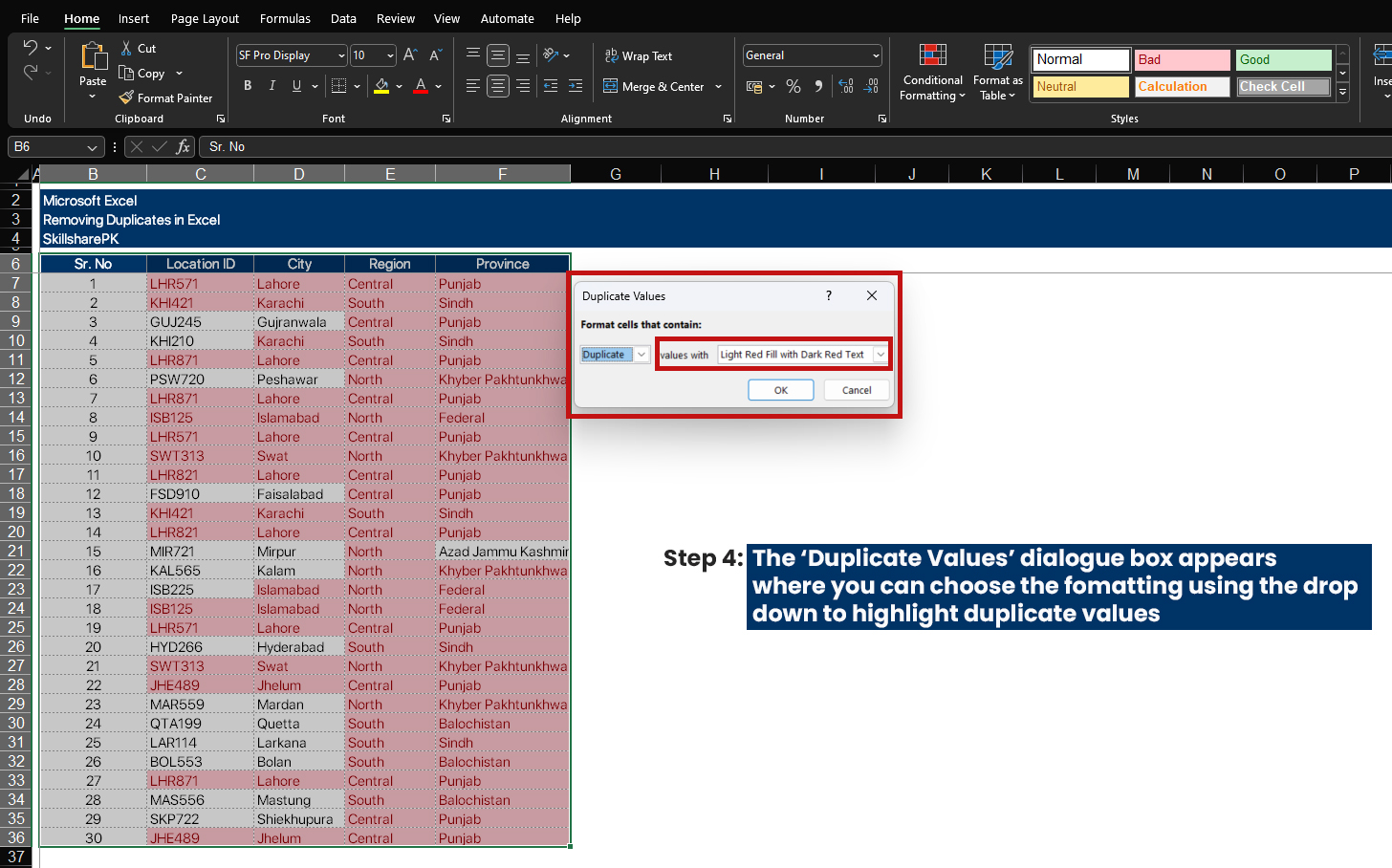
Now you can manually remove the entries that you want to remove from your database.
[/et_pb_text][et_pb_video src=”https://www.youtube.com/watch?v=IPYFEX0nAzQ” _builder_version=”4.6.6″ _module_preset=”default”][/et_pb_video][et_pb_text content_tablet=”
Follow us on our social media platforms:
” content_phone=”
Follow us on our social media platforms:
” content_last_edited=”on|desktop” _builder_version=”4.6.6″ _module_preset=”default” text_font=”Poppins|300|||||||” text_font_size=”16px” text_line_height=”1.8em” header_2_font=”Montserrat|800||on|||||” header_2_text_color=”#000000″ header_3_font=”Poppins|800|||||||” header_3_font_size=”16px” header_3_font_tablet=”” header_3_font_phone=”” header_3_font_last_edited=”on|phone” locked=”off”]
Follow us on our social media platforms:
[/et_pb_text][/et_pb_column][/et_pb_row][/et_pb_section]